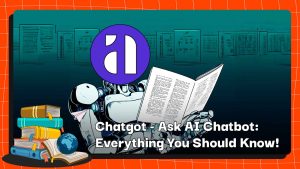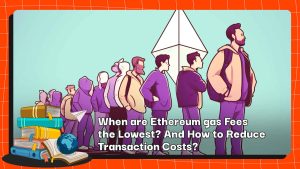NFTs 101: How to Buy and Sell Your NFT on OpenSea?
NFTs have just begun to explode, despite the fact that the crypto market is in a slump. So, if you’re new to the NFT market and want to buy or sell on OpenSea, this is the place to be. Then check this article out to learn some steps on how to do it quickly and secure
In case, you don’t know what is a Non-Fungible Token (NFT), you can check this post HERE to learn more about it!
How To Buy an NFT on OpenSea?
Step 1: Get a wallet and fund it
To purchase NFTs, you must have a digital wallet with funds. The money you will use to purchase on OpenSea is Ether (ETH). We’ll be using MetaMask, the most popular web wallet for NFTs (You can check more on “How to use Metamask Wallet” HERE)
Note: If you don’t have a wallet, go to metamask.io and download it as a browser extension, then connect it to OpenSea. To do so, go to OpenSea and browse to the top right bar, then click on profile. You will be transported to a new page that will request you to connect your wallet. Choose MetaMask.

Give OpenSea all of the permissions it needs to access your wallet and sign the signature request.

You are now ready to explore the NFT collections featured on the OpenSea marketplace. If you don’t have ETH, go to your MetaMask wallet and click “Buy”, you may either make a crypto deposit or use a debit/credit card.
Step 2: Find your favorite NFT on OpenSea
First, you must select the NFT that you wish to buy. Navigate to your OpenSea profile and select “Explore.” There, you’ll find thousands of NFT collections to choose from.
You can narrow your search by clicking on Trending, Top, Art, Collectibles, Domain Names, Music, Photography, Sports, Trading Cards, Utility, and Virtual Worlds in the top right bar. Then, what are you waiting for? Look for one that catches your eye.



Step 3: Let’s go and buy that one NFT has caught your attention
Place a Bid to get your NFT
When you see anything you want, you may either buy it right away or make an offer on it. Keep in mind that some NFTs will feature a “Place Bid” option where you can make an offer to the owner to purchase the item.
If you find an NFT like this, make sure to look at the number of offers that have already been made to get a sense of how much money you may bid. Bids on OpenSea must be at least 5% higher than the preceding one.

Buy a NFT with a fixed price
For this case, it’s pretty easy, all you need to do is hit that button “Buy now” like the picture below and proceed to check out.

After you hit “Buy now” you’ll see the NFT’s specifics, such as its name, collection, subtotal, and total. Click the “Confirm Checkout” button.

Next, MetaMask will appear, confirming your purchase. You’ll also notice the gas fees that come with every transaction. Gas costs, often known as gas fees, are the fees paid to keep the Ethereum network operational.
Before you pay, the transaction will usually state how much the gas fees are. When you approve the purchase, it will take a few moments before you can search for it on the Ethereum blockchain.
The Etherscan link provided by MetaMask will take you to the blockchain. This will also serve as evidence of purchase. After a while, you should be able to find your new NFT in your OpenSea profile and MetaMask wallet.
How To Sell an NFT on OpenSea?
Step 1: Choose the NFT you are going to sell
From opensea.io, select your profile image in the top right and then click “Profile”. Select the NFT you would like to sell from your wallet.

Select “Sell” on the top right to be taken to the listing page.

Choose whether to sell it at a “Fixed price” or a “Timed auction“, the currency, and the expiration date for the sale. You can also set a duration for the sale. The default options are 1 day, 3 days, or 1 week, but you can also set a custom duration using the calendar. Listing is free, but OpenSea charges 2.5% of each sale.

Lastly, you can also reserve the item for a specific buyer. To do so, simply paste their address into the field below “Reserve for a specific buyer“.

Step 2: Complete your sale
You will next be prompted to sign a transaction to confirm your sale.
Note: Please keep in mind that if you’ve never sold on OpenSea previously, you’ll need to first initialize your wallet. Also, if the item you’re listing was not minted on OpenSea but rather through a custom contract, additional approval and signature may be necessary to allow OpenSea to trade the item on your behalf.

When your listing is finished, you will see a confirmation pop-up like the one below. Make sure to spread the word about your listing on social media!
To see the items you have listed to sell, from your profile page select the “Activity” tab.
You will see the item you just listed labeled with the transaction “List”.

If you have any questions, comments, suggestions, or ideas about the project, please email ventures@coincu.com.
DISCLAIMER: The Information on this website is provided as general market commentary, and does not constitute investment advice. We encourage you to do your own research before investing.
KAZ
Coincu Ventures