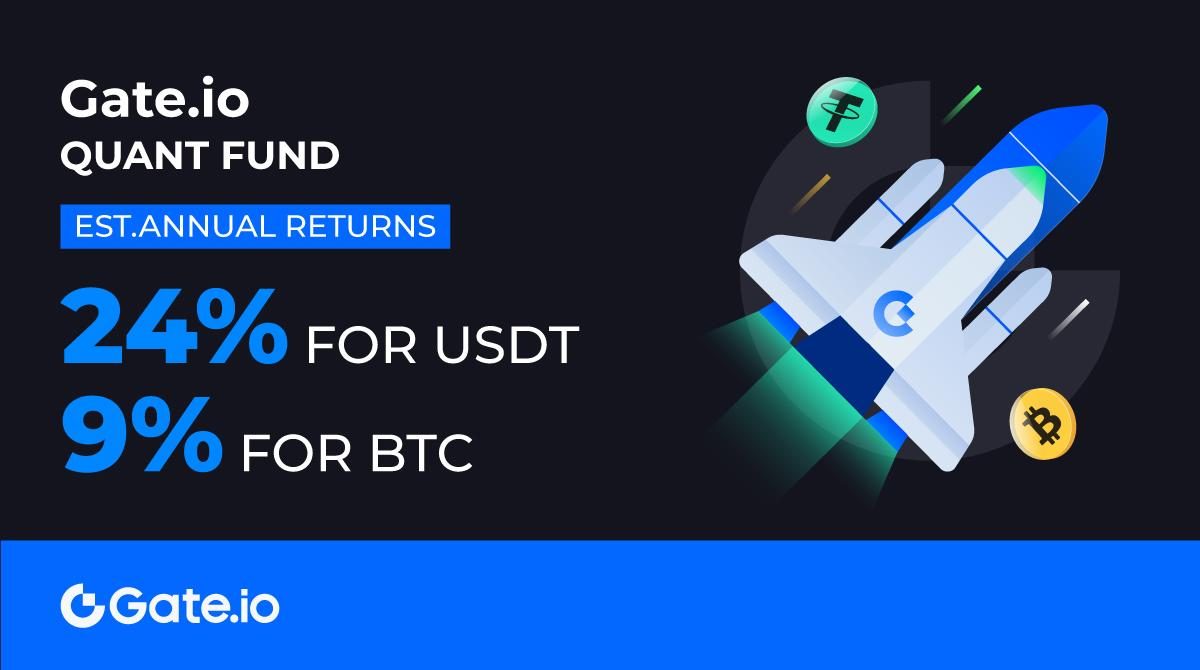Crypto 101: How to register Gnosis Proxy wallets in Biconomy
Biconomy allows developers to register external wallet contracts on the Dashboard, and developers can utilize Biconomy as a relayer service to ensure that their transactions are relayed successfully.
Gnosis provides secure management of blockchain assets. In this article, we will show you how to register Gnosis Proxy Wallets in Biconomy. If you don’t use Gnosis external smart contract wallet, you can skip this post.
Let’s get started!
Create an account and a dApp on Biconomy
Step 1: Register Account
- Go to https://dashboard.biconomy.io/.
- Enter your email ID and password to register
- After Successful Registration, the user will be redirected directly to the Dashboard Home Page.
- On Home Page, verify your email first. Without email verification, you will not be able to register DApps.
- You will get OTP to your registered email address, enter the same on the verify email pop-up on the dashboard.
Now you can register your DApps and enable meta transactions.
Step 2: Register a dApp
The developer can register a dApp just by using a dApp name and network on which the dApp is deployed.
- Login to Biconomy Dashboard.
- On the Home page, click on “Register” and a pop-up will open.
- Enter your dApp Name and select a network.
- Click “Create” to register your dApp.
Step 3: Get your API Key
After dApp creation, you’ll have an API Key generated. Copy the value as you’ll be needing it when you integrate Biconomy SDK (Mexa) in your dApp interface.
Step 4: Add Smart Contract Wallet
After the dApp is created, you need to register your smart contracts now. All you need is your deployed smart contract address and ABI (Application Binary Interface).
- After dApp registration, on the home page, click “View DApp”.
- On the dApp details page, click “Add contract” to add a smart contract on which you want to enable Meta-transaction.
- Once open, Go to “Smart Contract Wallet (SCW) Tab” and add the Name & ABI of your proxy wallet Contract. Click Add.
For this, you don’t NEED to register the contract address as it will be dynamic and you can set it as a parameter while calling SDK or API.
- After adding the contract, click in “Manage API”. Contract Entry will look like as shown below in the screenshot.
- Click on “New API” . Select Smart Contract, Method (for which you want to enable meta transactions), enter the name of your API then click “Add”.
- Your API will not persist in the database at this point of time.
- You can add more than one API. Added APIs will be visible at the bottom. Click on “Save” to persist them in database.
- Native meta-tx check box will be selected by default (As your proxy contract is supposed to have native meta transaction support)
- After Save the APIs will be listed as shown below. You can Delete or Modify it from “Manage API” section.
API Whitelisting Auth Token
These tokens are used as authentication tokens for whitelisting APIs used to whitelist users’ smart contract wallet address and destination address of the transaction.Check out why whitelisting is required here
- On “View Dapp” section, you can see “Generate Token” Button
- After clicking it, this will generate the token which you can use to call Whitelist APIs from your Backend.
That’s it. Your contract wallet is registered on the Dashboard.
Find more information about the project
Website: https://www.biconomy.io/
Documents:
- GitBook: https://docs.biconomy.io/
- Litepaper: https://verdant-idea-67d.notion.site/verdant-idea-67d/Biconomy-Litepaper-V-1-2-d6365c50ac454ba6bd4874f36a0ebdca
Twitter: https://twitter.com/biconomy
Telegram: https://t.me/biconomy
Discord: https://discord.com/invite/HKHxgyEExQ
Medium: https://medium.com/biconomy
If you have any questions, comments, suggestions, or ideas about the project, please email ventures@coincu.com.
DISCLAIMER: The Information on this website is provided as general market commentary, and does not constitute investment advice. We encourage you to do your own research before investing.
KAZ
Coincu Ventures