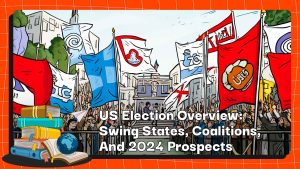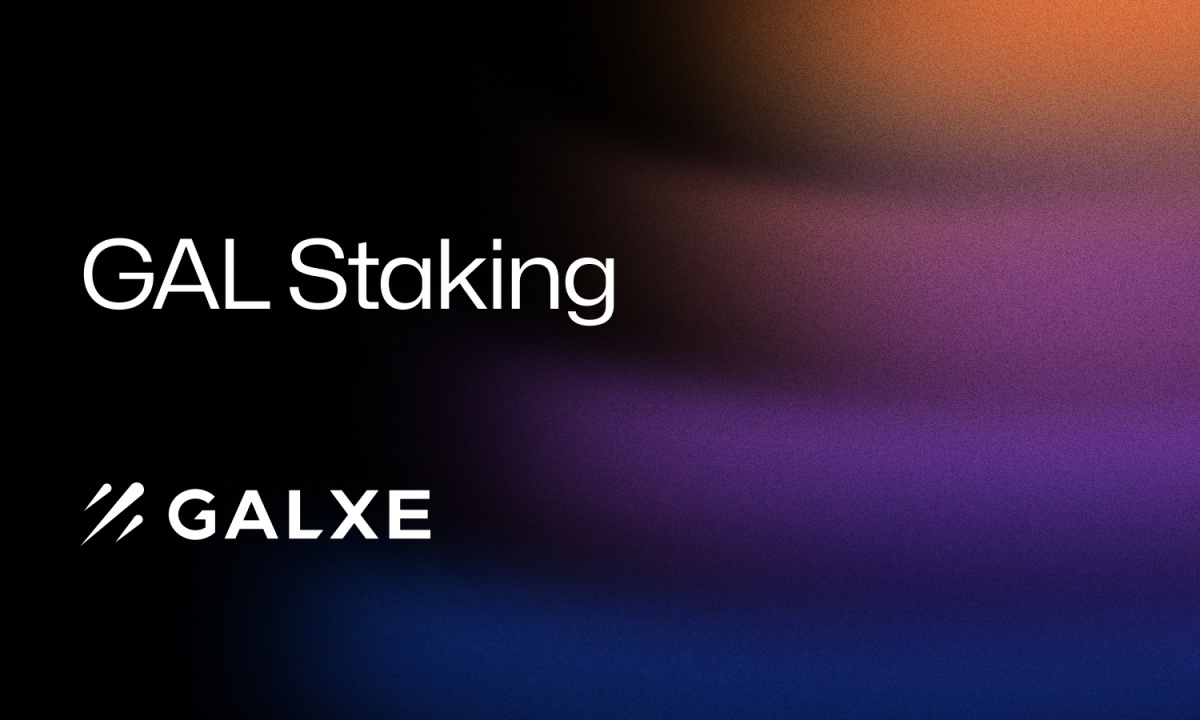Phemex Spot Trading 2023 Guide: How To Use Spot Market And Converter Step-By-Step
Spot trading, as the name implies, refers to the purchase or sale of financial instruments on the spot, which means that delivery or settlement of the item occurs immediately. A spot trade is any crypto trade completed within our spot markets in the context of our crypto exchange. This article will support you in determining spot trading in the Phemex exchange from the point of view of an individual trader.
How to Buy or Sell Crypto on the Spot Market?
Review all the Prerequisites and Procedures before buying or selling your first cryptocurrency on the Phemex Spot Market. The Spot Trading Page offers you three types of orders:
Limit Orders (Buy)
- Log in to Phemex.com and click the Spot Trading button in the center of the header to navigate to the Spot Trading Page.
- Click your desired symbol or coin from Select Market in the top left corner of the page.
- From the Order Module on the left side of the page, select Limit.
- Set your desired Limit Price.
- From the drop-down menu below the Limit Price, select USDT to enter the amount you wish to spend or choose your Symbol/Coin to enter the amount you want to receive.
- At the bottom of the module, select either GoodTillCancel, ImmediateOrCancel, or FillOrKill, depending on your needs.
- Click Buy to display a confirmation window.
- Click the Confirm button to place your order.
Limit Orders (Sell)
- Follow the same procedures as a buy order, but click the Sell button instead of Buy.
NOTE: You can enter the amount to receive in USDT or the amount to spend in your Symbol/Coin.
Market Orders (Buy)
- Log in to Phemex.com and click the Spot Trading button in the center of the header to navigate to the Spot Trading Page.
- Click your desired symbol or coin from Select Market in the top left corner of the page.
- From the Order Module on the left side of the page, select Market.
- From the drop-down menu below the Limit Price, select either USDT to enter the amount you wish to spend or select your Symbol/Coin to enter the amount you want to receive.
- Click Buy to display a confirmation window.
- Click the Confirm button to place your order.
Market Orders (Sell)
- Follow the same procedures as a buy order, but click the Sell button instead of Buy.
NOTE: You can enter the amount to receive in USDT or the amount to spend in your Symbol/Coin.
Conditional Orders (Buy)
- Log in to Phemex.com and click the Spot Trading button in the center of the header to navigate to the Spot Trading Page.
- Click your desired symbol or coin from Select Market in the top left corner of the page.
- From the Order Module on the left side of the page, select Conditional.
- Check Limit if you want to set a Limit Price or Market if you use the Market Price when your condition triggers.
- If you checked Limit, set your desired Trigger Price and Limit Price. If you checked Market, set your desired Trigger Price.
- If you checked Limit, you also have the option to select either GoodTillCancel, ImmediateOrCancel, or FillOrKill, depending on your needs.
- From the drop-down menu below the Limit Price, select USDT to enter the amount you wish to spend, or choose your Symbol/Coin to enter the amount you want to receive.
- Click Buy to display a confirmation window.
- Click the Confirm button to place your order.
Conditional Orders (Sell)
- Follow the same procedures as a buy order, but click the Sell button instead of Buy.
NOTE: You can enter the amount to receive in USDT or the amount to spend in your Symbol/Coin.
How to use the Crypto Converter?
The Crypto Converter is a new Phemex service that allows you to convert crypto in your spot wallets into USD and vice versa quickly and efficiently.
The USD received with our Crypto Converter is not withdrawable. It is instead used for the USD Contract Trading Account. With this account funded, you can trade all of our USD-Margined Linear Perpetual Contracts with up to 20x leverage. Once satisfied with your realized gains, you can change the USD you’ve made into one of the available Cryptos.
Crypto Converter Page
- Log in to Phemex.com and hover your mouse over the Products option in the page’s header.
- From the drop-down menu, click on Convert.
- On the Crypto Converter page, from the first drop-down menu, select the Crypto or currency you wish to convert and enter the amount into the From field.
- From the second drop-down menu, select the Crypto or currency you wish to convert to.
- Once you have entered the desired amount, the Get Quotation button will be enabled. NOTE: If you are converting into either USD or BTC, an option to instantly transfer these assets to fund one of the Contract Trading accounts will be checked by default. If you wish to keep these funds in your Spot Wallets, uncheck the box.
- Click the Get Quotation button to display the amount you will receive at the current conversion rate. The quotation is valid for 7 seconds. If the time expires, you must click the new Get Quotation option again.
- If you are satisfied with the amounts, click the Confirm button.
- A pop-up window will indicate if your conversion was successful. If it was, you could click the Trade Now button to jump to the appropriate Contract Trading page or click Done to return to the Converter page.
Spot Wallets Page
- Log in to Phemex.com and hover your mouse over the Assets option on the top-right corner of the page.
- From the drop-down menu, click on Spot Wallet.
- On the Spot Wallets page, all convertible assets will have a Convert option under the Action column. Click the Convert option that corresponds to the asset you wish to convert. NOTE: Alternatively, you can also click the Quick Conversion option on the top-right of the second (wallets) module on the page. This option will take you to the Crypto Converter page. If you choose this option, follow the instructions for the Crypto Converter Page.
- On the Convert pop-up window, from the first drop-down menu, select the Crypto or currency you wish to convert and enter the amount into the From field.
- From the second drop-down menu, select the Crypto or currency you wish to convert to.
- Once you have entered the desired amount, the Get Quotation button will be enabled.
- Click the Get Quotation button to display the amount you will receive at the current conversion rate. The quotation is valid for 7 seconds. If the time expires, you must click the new Get Quotation option again.
- If you are satisfied with the amounts, click the Confirm button.
- A pop-up window will indicate if your conversion was successful. If it was, you could click the Trade Now button to jump to the appropriate Contract Trading page or click Done to return to the Converter page.
NOTE: If you are converting into either USD or BTC, an option to instantly transfer these assets to fund one of the Contract Trading accounts will be checked by default. If you wish to keep these funds in your Spot Wallets, uncheck the box.
Contract Trading Accounts Page
- Log in to Phemex.com and hover your mouse over the Assets option on the top-right corner of the page.
- From the drop-down menu, click on Contract Account.
- On the Contract Trading Accounts page, the Transfer In and Transfer Out actions will give you access to the convert function. Click any of these options.
- On the top of the pop-up window, click the Convert tab.
- From the first drop-down menu, select the Crypto or currency you wish to convert and enter the amount into the From field.
- From the second drop-down menu, select the Crypto or currency you wish to convert to.
- Once you have entered the desired amount, the Get Quotation button will be enabled.
- Click the Get Quotation button to display the amount you will receive at the current conversion rate. The quotation is valid for 7 seconds. If the time expires, you must click the new Get Quotation option again.
- If you are satisfied with the amounts, click the Confirm button.
- A pop-up window will indicate if your conversion was successful. If it was, you could click the Trade Now button to jump to the appropriate Contract Trading page or click Done to return to the Converter page.
NOTE: If you are converting into either USD or BTC, an option to instantly transfer these assets to fund one of the Contract Trading accounts will be checked by default. If you wish to keep these funds in your Spot Wallets, uncheck the box.
DISCLAIMER: The Information on this website is provided as general market commentary and does not constitute investment advice. We encourage you to do your own research before investing.
Join us to keep track of news: https://linktr.ee/coincu
Thana
Coincu News