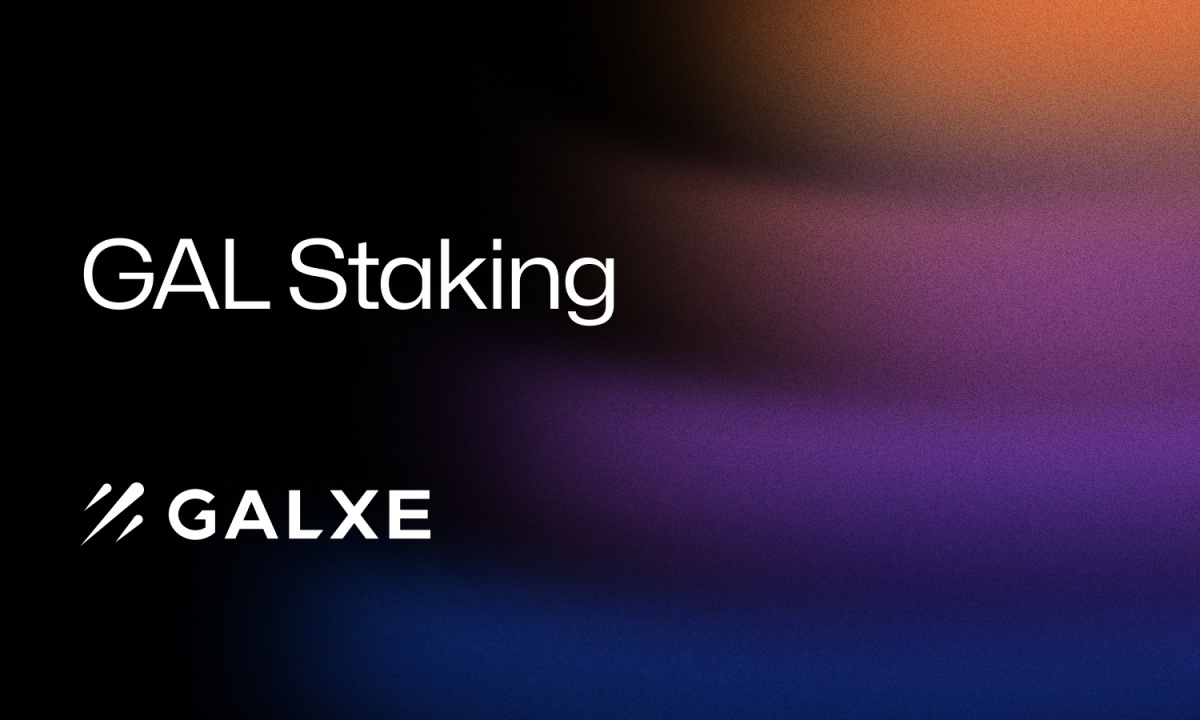Link to the Fiat gateway: https://bybit.com/buy-crypto/
Note: Bybit does not process deposits with Fiat and the service is handled entirely by third party payment providers.
How do I access the Fiat Gateway function?
Access via PC / Dekstop
Step 1: On the landing page of bybit.com or the corresponding landing page, tap on your user name in the upper right corner (login if the user is not already logged in) and a drop-down menu bar will appear.
Step 2: Click on “My Assets” in the drop-down menu bar. “My assets”
Step 3: From the Assets page, users can tap either of the following two buttons to access the Fiat Gateway page
Step 4: Users can view them on the Fiat Bybit Gateway website.
How to make a fiat deposit
Send via PC / desktop
Step 1: Make sure the user is on the Fiat Gateway page. please click Here to learn how to navigate to that particular page on the platform.
There are X points to consider to ensure a successful Fiat deposit
first) Select the cryptocurrency that you would like to receive in your Bybit wallet address
2) Select the fiat currency you want. Click on ‘AUD’ and a drop down menu bar will appear.
Currently the list of supported fiat currencies includes: AUD, BGN, CAD, CHF, COP, CZK, DKK, DOP, EGP, EUR, GBP, HKD, HKR, IDR, ILS, INR, JPY, KES, KRW, LKR, MAD, MXN, MYR, NGN, NOK, NZD, PEN, PHP, PKR, PLN, RUB, SEK, SGD, THB, TRY, TWD, USD, VND, ZAR
3) Select the option to enter the intended deposit amount based on the fiat currency value (e.g. 1000 USD) or the cryptocurrency value (e.g. 0.1 BTC). Click on ‘Buy Now’ ‘Buy Now’ to go to the next page.
4) Choose from a list of service providers. Click the Buy button to be redirected to the third party payment provider’s official website
Note: If the user wants to change the number of cryptocurrencies, please enter the changes in the blue field.
After verifying that you understand and accept the disclaimer by checking the box, proceed by clicking the “Confirm” button “Confirm”
5) The user will be redirected to the official website of the third party payment services provider.
Fiat deposit to Bybit was successful.
How do I contact Fiat Gateway third party customer service?
Banxa
The best way to contact Banxa CS customer support is through the built-in live chat feature located on Banxa’s checkout page, which users can access by following the steps below.
(a) Bybit fiat gateway access. Make sure the user is logged into their Bybit account.
(b) Enter any fiat amount after selecting the fiat currency previously stored by the user.
(c) Click on the link to be redirected to Banxa’s payment page.
(d) Click the blue icon in the lower right corner to contact Banxa CS via online chat
Alternatively, users can email directly to support@banxa.com, but please wait for a response which may be delayed.
Xanpool
The best way to contact Xanpool support is to (a) email support@xanpool.com or (b) through the site Official Xanpool telegram
Moonpay
The best way to contact Moonpay support is to submit a support ticket using the link Hello
Mercury
The best way to contact Mercuryo CS is (a) send an email to support@mercuryo.io or (b) through Live chat service (The icon is in the lower right corner). In addition, you can also rely on FAQ published by Mercurio.
If users have any further questions, please read Fiat Gateway FAQ
► synthetic
.