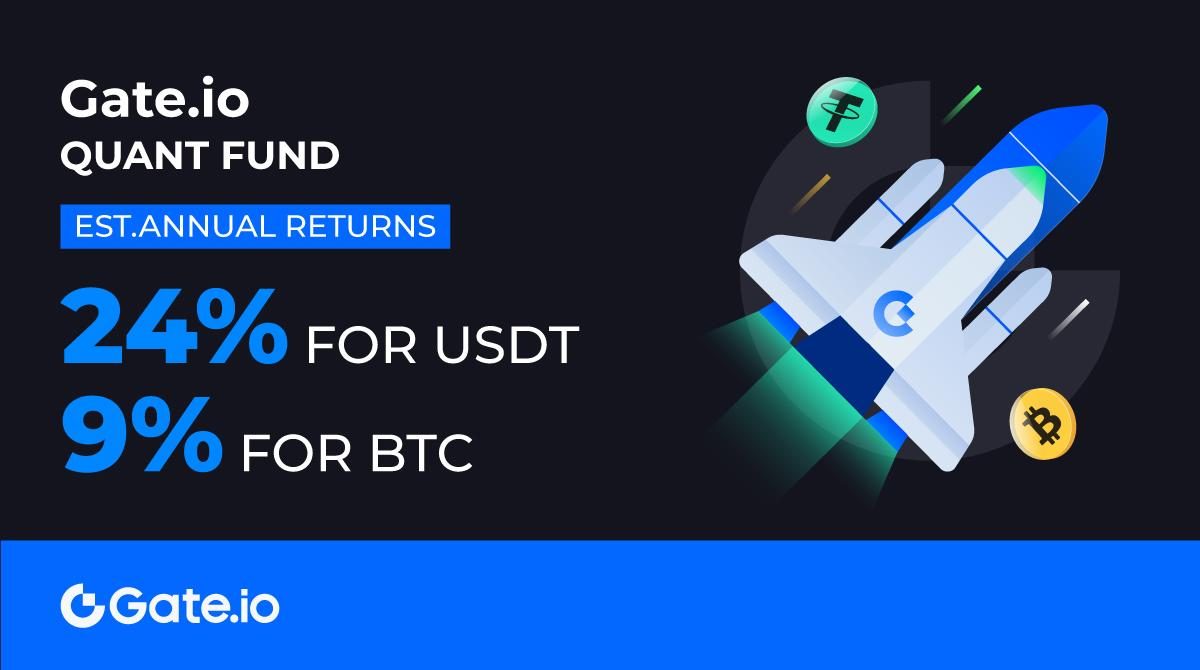Instructions for Mining Chia Network (XCH) on Windows Operating System
What is chia?
Chia Network is a new cryptocurrency that uses Proof of Space and Time (Proof of Space and Time or PoST). Instead of using expensive hardware that consumes exorbitant electricity to mine coins, it uses the available free hard drive space on the computer to farm Divide with minimal resources.
There are many people who are excited about Chia Network because it was started by Bram Cohen. He is the founder of BitTorrent and the creator of the concept of torrenting. BitTorrent is considered to be one of the best technological innovations of the past two decades.
path Culture Divided Coin (XCH)
requirements
The requirements are simple, including:
The work computer is installed with Windows, MacOS, or Linux operating systems. It is recommended to use a newer computer with an SSD hard drive.
Note: You don’t need to use a dedicated computer to farm Chia Coins. Just use the computer you normally use. Share will farm Chia Coin in background activities. Desktop computers are preferred over laptops because laptops that connect external drives are more difficult to move.
1. An SSD with a capacity of 250 GB or more is required. You can also use an external SSD (e.g. Samsung T7 Portable SSD) if your free space is less than 250 GB. SSD hard drives are 10 times faster (when reading) to 20 times faster (when writing) than HDD drives.
2. Bigger external hard drive (HDD) is better. The usual size is 18 TB.
3. Software split blockchain.
Install the split blockchain software mềm
Instructions for installing the split blockchain software on computers running the Windows operating system:
1. Visit the website chia.net
2. Click the “Install Split Blockchain” button. directed You go to INSTALL (INSTALL) · Chia-Network Wiki / chia-blockchain · GitHub
3. Click on Install Windows Installer – Link “Split blockchain window“To download the” ChiaSetup “software.
4. Click on the “ChiaSetup” software to install.
5. “ChiaSetup” automatically installs the Chia Blockchain software on your computer. It installs software in the / Users / Your Username / .chia directory.
6. When Windows Defender Firewall prompts you for access, click the “Allow Access” button.
So you have the Split Blockchain software installed on your computer!
Set up split blockchain software
1. Click the “CREATE A NEW PRIVATE KEY” button.
2. The Split Blockchain software will create a new wallet for you with a series of words to remember as shown below. Take a photo with your smartphone and keep this key in a safe place.
illustration
1. Click the “NEXT” button to begin using the Split Blockchain software. When Windows Defender Firewall asks for access, click the Allow Access button.
2. You will navigate to the main screen, also known as the “Full Node”, as shown below.
The first thing the Chia software does is to synchronize with the Chia blockchain (or in other words, update any recent changes in the network – i.e. blocks. The synchronization takes several hours. Both 1344 and 47773 while syncing, and when syncing is complete, the status will change to “Synced” as shown below.
Divide “cell” on Share blockchain
There are 2 things to do to become a chia farmer. First you need to create a number of parcels, then you can farm them to be rewarded with Chia Coins (XCH). For more information on plots, see https://www.chia.net/2021/02/22/plotting-basics.html.
In this section, we will focus on creating split cells. Always use an SSD as this is a very intensive read / write process and takes many times longer than using an HDD.
1. To create plots, navigate to the Plots screen as shown below.
2. Click the ADD A PLOT button (add a cell) to create a cell.
You can refer to the recommended settings as follows:
a. Cell size 101.4 GiB (k = 32, temporary storage space: 239 Gib) as recommended by Chia Network. You can choose different cell sizes, but it takes exponentially longer to create a single cell and more than 90% of the cells on the network are k = 32.
b. Choose the number of tiles: this depends on how much free space you have on your SSD, as each tile takes up around 250 GiB. From this it can be deduced:
- 270 GB free drive on SSD: 1 cell
- 540 GB free drive on SSD: 2 cells
- 810 GB free hard disk space on SSD: 3 cells
- 1,080 GB free hard disk space on SSD: 4 cells
- 1,350 GB of free hard disk space on SSD: 5 cells
Note: Always choose Parallel Cells and choose a delay from 0 to 60 minutes to finish more tiles in less time. Experience has shown that dividing cells by one or up to four parallel tiles takes about the same time. So plan to parallelize as much as possible.
c. Select temporary directory: Select a folder on your SSD.
d. Select final directory: Select a folder on the external hard drive. SSDs are used to create plots, not to cultivate cells.
e. Finally click on “CREATE PLOT” to create the cell. Allow 6 to 12 hours on average to complete one tile. If you divide more than 3 cells in parallel, computer resources such as CPU and RAM become more active.
Note:
1. At the time of writing, the plotting process was interrupted at 2 points at 31% and 100% for an extended period of time. However, this is expected and you shouldn’t worry. 31% represent a phase 2/4 process where the status does not change until phase 2 is completed, possibly due to an error. 100% stands for the actually completed cell division and the completed transfer of the tile file from SSD to HDD. It can take up to 1 hour for cell file migration to complete.
2. If for any reason the splitting process fails, you will have to start the splitting over. Make sure to delete all temporary files in the temporary directory as it will not be deleted automatically.
3. The plot files are called: “plot-k32-yyyy-mm-dd-hh-mm- (a string of alphanumeric words) .plot” and have a size of about 108.9 GiB.
4. Cell division consists of 4 phases:
– Calculation table (table 1 to table 7)
– Back propagation table (table 1 to table 7)
– Compression table (table 1 to table 7)
– Write test sheet
Culture Share blockchain
You don’t have to do anything to farm Chia Blockchain as all completed tiles will start farming immediately. Accordingly, the farmers compete for the reward with Chia Coin (XCH).
This is where chia cultivation becomes interesting. Farming becomes a never-ending race to create more tiles to increase the overall size of the tiles on your farm. The bigger your farm, the better your chances of getting XCH. As such, you are competing with all of the other farms out there that are growing exponentially.
To estimate how much you can earn from farming Chia Coins, please refer to an online table below Divide calculator.
To see how fast Chia Blockchain is growing, please read the Chia Cryptocurrency Blockchain Explorer Explorer split.
How do I get the Chia Coin (XCH) reward?
Your chia farm has 4,608 chances per day of winning 2 XCH. In order to receive the Split Coin, your tile must pass the filter and then compete with all other passed tiles for the best proof of place, which is rewarded with XCH.
1. Cells Passing the Filter: An algorithm that ensures that your cell has a 1/512 chance of passing the filter. A cell passes the filter about 18 times in a 24 hour period.
Note: You will often see cells that pass the filter, such as: B. 1 / number of cells in your farm instead of 0 / number of cells in your farm.
1. Evidence found: After a cell has passed the cell filter, it competes with every other cell that also passes the cell filter for the best proof of location. Each tile competes for the best proof of location, as the chance of the reward depends on the total size of the tiles in your farm.
Note: A plot is a set of spatial evidences where there are approximately 40 spatial evidences per cell.
Some chia farmers are lucky. There have been cases when the Chia Coin (XCH) was marked with only one token, as shown below.
In most cases, your results will vary.
Chia growing tank
At the time of writing, pooling is not yet officially supported but is under development. When it comes to mining cryptocurrencies, most people join existing pools (i.e., multiple miners work together to win more often and more predictably).
It is very likely that you will not be able to reuse the tiles you created earlier and use them in the Chia farm pool. You will have to reallocate the cells when you join the pool.
Other things to consider in farming Divided Coin (XCH)
Here are some other considerations when growing XCH:
Try to minimize stopping and restarting the split blockchain software as much as possible as it can take up to 1 hour or more for the sync process to complete. You cannot operate a farm until synchronization is complete.
When farming for XCH on a Windows computer, change the power setting to Never Sleep.
If you want to expand your chia farm operation: You can set up two or more computers, one of which is a plotter and the other is an agricultural / harvesting machine.
You can have multiple computers running the split blockchain software with the same key. Instead of creating a new wallet, select “IMPORT FROM MNEMONICS” and enter the 24 mnemonic words in the correct order.
Tiles are faster on a Linux computer (tested on Ubuntu with the same hardware configuration as Windows) than on a Windows computer.
If you uninstall the Split Blockchain software on your Windows computer, the wallet keys will not be deleted. You have to delete the wallet keys with the Split Blockchain software using the “DELETE ALL KEYS” option.
The split blockchain software is updated every few days or even on the same day. Please follow regularly to download the most complete version for yourself.
Synthetic Team
According to Chiadecentral
Follow the Youtube Channel | Subscribe to telegram channel | Follow the Facebook page